Colors
How are theme colors managed and what things to consider when defining them.
Please hold on while we update this article with the latest information. Until then, you can take a closer look at the new theme object, located in the apps/theme/theme.ts 
- how are colors defined in Page Builder theme
- how to modify the theme colors
Overview
The colors used throughout the theme and Page Builder pages are extracted as variables and presented as color presets in the Page Builder editor.
This ensures a visual consistency between the theme and user-created content.
Color Definition
Colors are defined in the colors section of the pb-theme plugin.
As a general practice, don’t define HEX or RGB colors directly, but reference them as a CSS variable, like the following example:{
"colors": {
"primary": "var(--webiny-theme-color-primary)",
"secondary": "var(--webiny-theme-color-secondary)",
"background": "var(--webiny-theme-color-background)",
"surface": "var(--webiny-theme-color-surface)",
"textPrimary": "var(--webiny-theme-color-text-primary)"
}
}Defining colors as CSS variable is important because when you select a color in the Page Builder editor for a certain element property, be that:
background-colorborder-colorshadow
the value of the color is stored in the database.
In the case of CSS variables, the CSS variable is stored, meaning that if you later decide to change the value of that color, you just change it in your CSS file, and all the existing content will pick up the new value.
On the other hand, if we stored HEX or RGB values, all the existing content will not pick up the new value.
You can add as many colors as you want, and name them whatever best fits your requirements. Make sure to have the actual color definitions somewhere inside your theme stylesheet.
Prefix CSS Variables
We also recommend that all the color variables have a prefix --webiny-theme-color-{name}.
The reason for this is that your website theme and its stylesheets are imported into the Page Builder inside the admin interface. Using this prefix we ensure that there are no clashes between the style names of your website and Webiny administration.
The reason why we import the website theme into the administration is that inside the Page Builder we want to show you how your page looks like when a user is browsing your website, and that is only possible if we have the same stylesheets as your website.
Sass Variables
Webiny themes use Sass variables, and all the colors are also mapped to CSS variables for ease of use and to enable better
style inheritance.
If you open the variables.scss 
Update the Theme Colors
As an example, updating the following colors in the variables.scss 
// Some code is removed for the sake of brevity.(...)//colors$webiny-pb-theme-primary:#77a6f7!default$webiny-pb-theme-secondary:#00887a!default$webiny-pb-theme-background:#eaecec!default$webiny-pb-theme-surface:#ffffff!default$webiny-pb-theme-on-primary:#ffffff!default$webiny-pb-theme-on-secondary: #ffffff !default;$webiny-pb-theme-on-surface: #000000 !default;$webiny-pb-theme-on-background: #131313 !default;$webiny-pb-theme-text-primary: #293042 !default;$webiny-pb-theme-text-secondary: #616161 !default;$webiny-pb-theme-color-border: #e8ebee !default;
//...After making these changes the Page Builder elements reflect the updated primary and secondary colors as shown below:
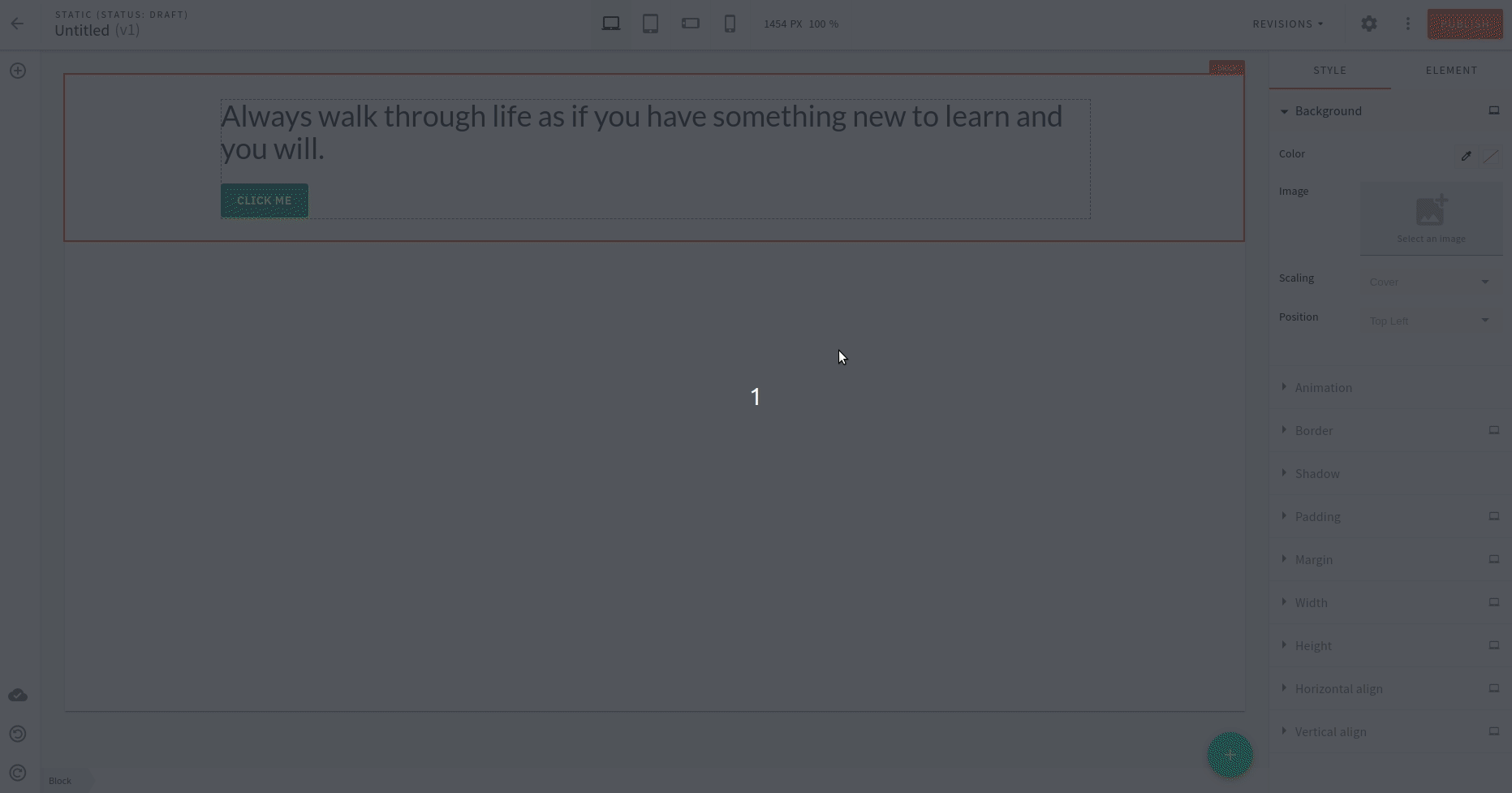 Webiny page builder theme colors
Webiny page builder theme colors